 |
Remote Desktop Support |
Updated: 2013/03/22 |
To allow Euronav Technical Support access to your computer remotely resolve a technical or support issue you need to run a client for a Remote Desktop program (RDP). Euronav uses a a third party RDP from Ammy. This is easier to use than the Windows built in RDP.
Windows 8:
- Right click the download link at the bottom of the page and Save the file;
- Once downloaded, right click the file (AA_v3.1.exe);
- Go to Properties --> Compatibility;
- Choose: 'Run this program in compatibilty mode for Windows XP';
- Press Apply then OK;
- Double click to open the program, and follow from Step 2 below.
Windows XP, Vista, 7:
- The program doesn't need installing - just press the download button at the bottom of the page and select run (you can download if you want)
- Once the program starts you will see the main control screen:
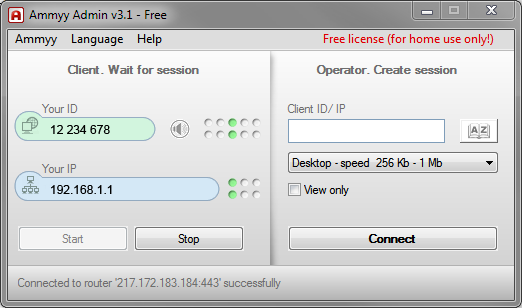
- Make a note of your ID:
- ....and your IP address (may not be needed):
- Inform Euronav Tech Support of your ID when asked.
- You will be asked to accept the connection.
- Euronav Tech Support will now be able to view and control your screen. You can still use your mouse etc, but please don't as this will be confusing to the tech support staff.
- You can terminate the share session at any time.by pressing the Stop button on the main dialog box
- Further information on how to use the RDP is available here
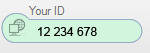
![]()
| Run the Remote Destop | (Press and select Run) |
